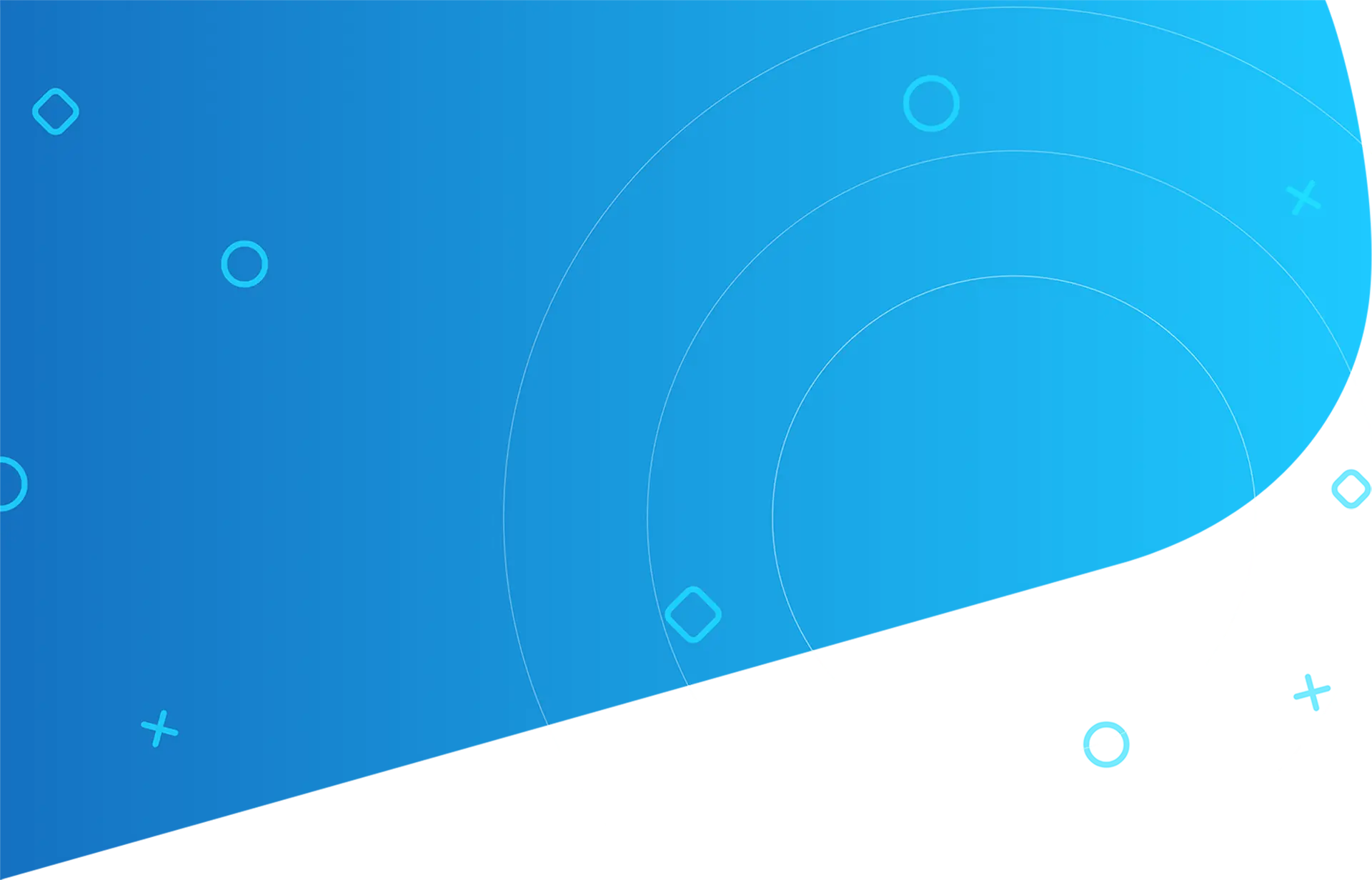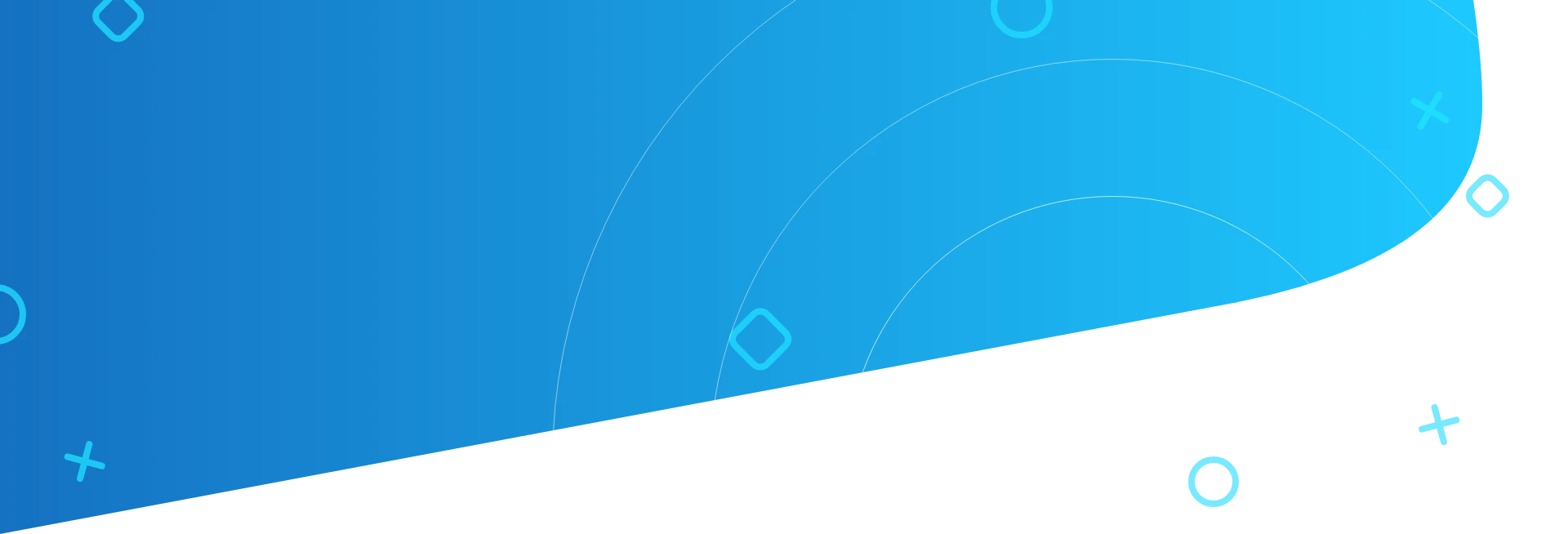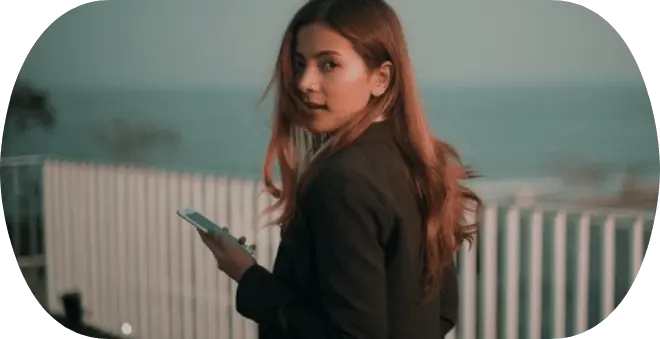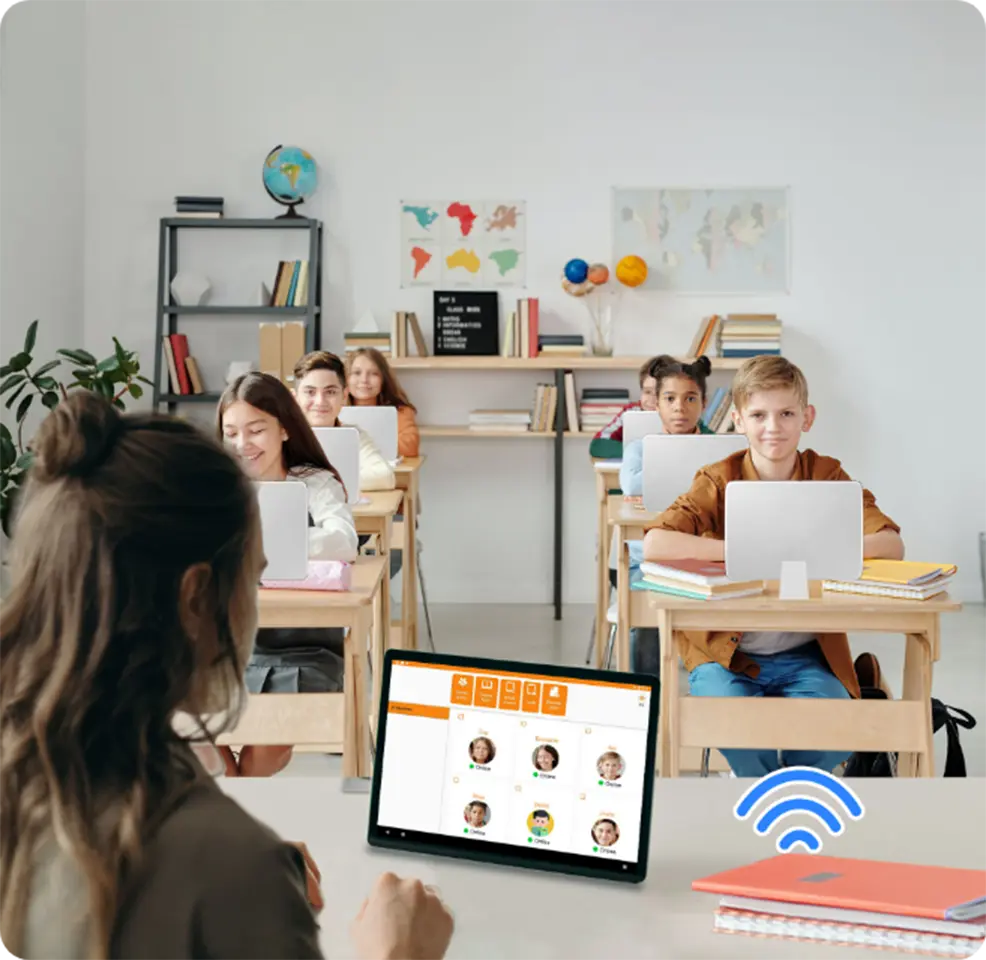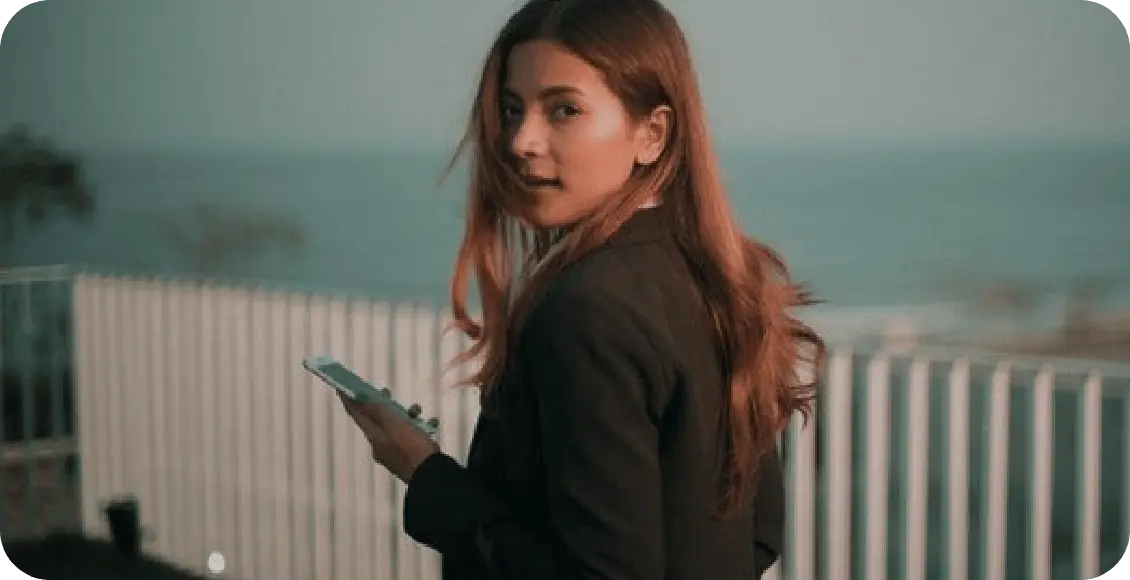Key Benefits
Video Conferencing
Fast, reliable, and secure video meetings you can trust. Create a free meeting room, invite guests, and start your first meeting in minutes.
An online meeting with video builds trust and increases collaboration.
Screen Sharing
Keep everyone on the same page by sharing your screen so they can see the same content.
Sharing slide as a virtual background.
Hand Raise
Gain the attention of the presenter.
The host will be notified that you’ve raised your hand.
File Sharing
Co- files in real-time.
Securely access, share, and collaborate on files from anywhere.
Manage Content
Content can be Image, Document, Link, Audio, Video. Image, Document can use jpg, jpeg, Docx, excels, ppt.
The link can be used such as http or https.
Audio and Video formats are supported.
Assignment
The assignment can be an image or a document.
Once the assignment has been created and published student can work on the assignment and submit.
Quiz
The quiz can be created automatically or manually.
The quiz can be created by the True/ False or multiple.
Once the Quiz is saved, the student can work on the quiz and submit it.
Poll
Add a question and multiple answer choices.
When students click on the poll they will have the option to select a choice.
And student can click on the poll material and view the result.
Multi-Platform Support
Apps for Android AND IOS. Browser-based access from PC.
Class Mode
Mobile Classroom Management application that is available on Android and iOS. This application can be used to conduct a class in a school using CLASS MODE configuration. This is an application configuration to set the application for teacher or for student. Student mode devices cannot be reconfigured to teacher mode without re-installation or MDM. MDM for education can automatically set modes. To use CLASS MODE Teacher and student must be in same WIFI. Delete option can be used to delete the course and its content. The START button will start the course. Barcode option for students to scan barcode and join the course.
Characteristics Of Class Mode
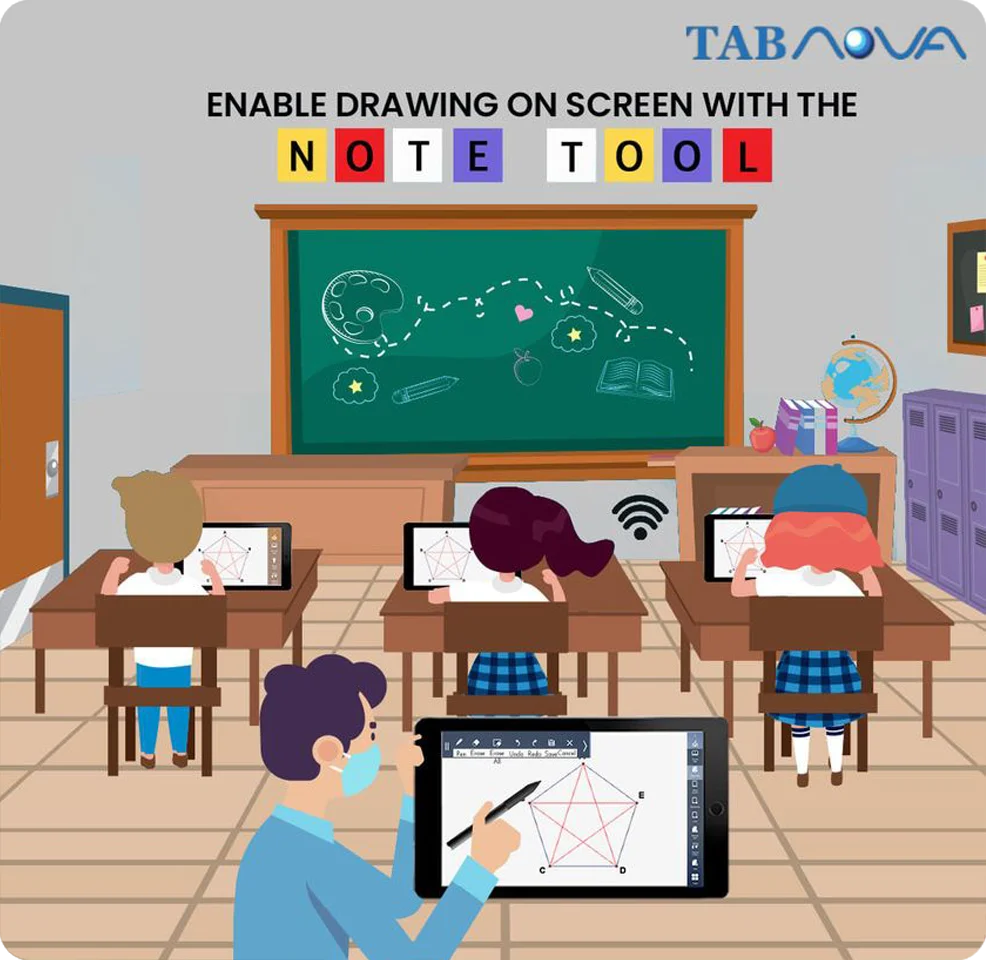
Once click on Tools list menu options open. Teachers can monitor student, blocks items and can control devices.
- Monitoring: Teacher can click the student monitor icon on the floating menu and view online/offline status of all kids with their name and the application version number. By clicking student icon teacher can view the student's screen.
- Blocked Items: Teacher can set applications that will be allowed during the course. All apps that are not in the allowed list will be blocked.
- Device Controls: HOME, RECENTS, BACK, POWER KEYS of all student devices can be disabled. Volume key can be muted.
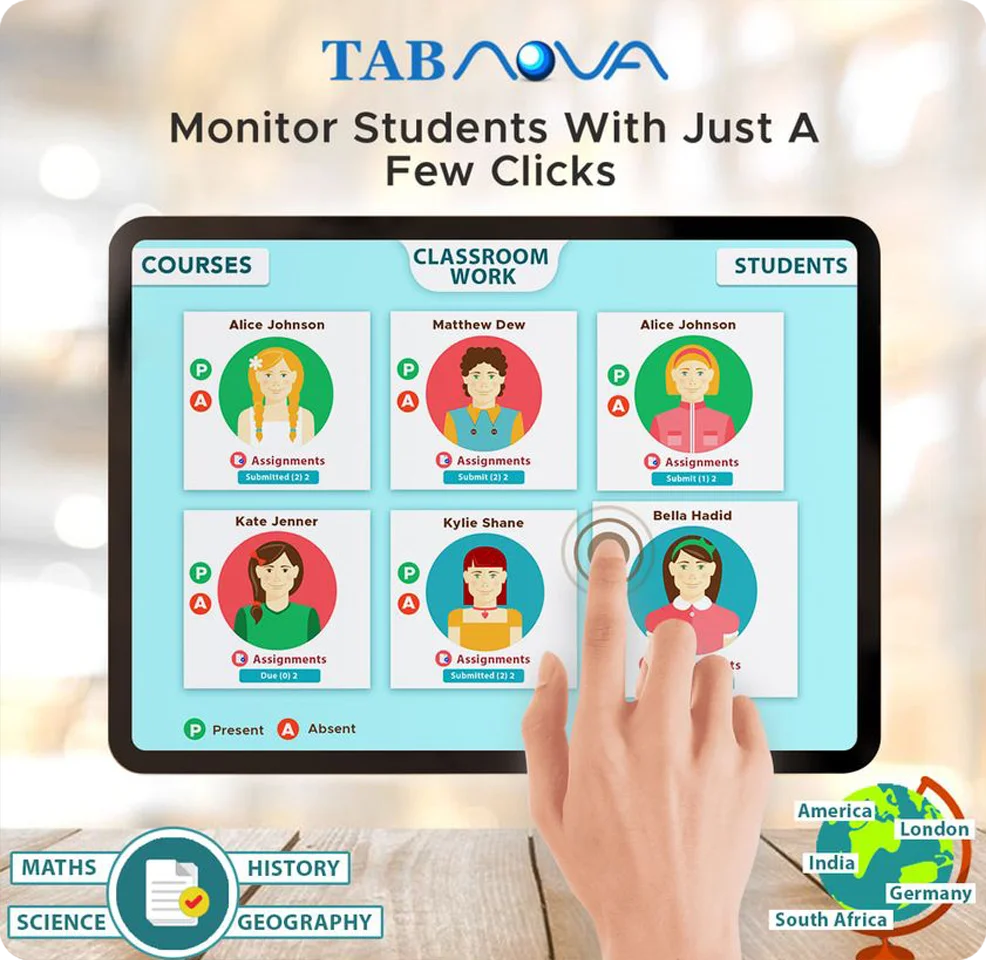
Once Teacher end the course, student comes out from the join course.
- End Lessons Only: The course will end, and students will be directed to course listing page.
- Sign out all students: All students will logout from the app.
- Power off all student devices: Teacher can shut down student devices. This feature requires Samsung premium license.
- Delete private data: This will delete all application data, course files from student devices.
- Youth filter: Millions of illegal websites are blocked on the device.
Cloud Mode
Mobile Classroom Management application that is available on Android. This application can be used to conduct a class around the word using CLOUD MODE configuration. This is an application configuration to set the application for teacher or for student. Teacher and Student can use credential to login in CLOUD MODE. To use CLOUD Mode Teacher and student can be in any area of the world using different Network. This all-in-one educational app is perfect and easy to operate Samsung Classroom management app. CLOUD MODE is an innovating teaching solution that improves the learning experience for the teachers and students. Classroom Management App is the best among mdm solutions for education.
Characteristics Of Cloud Mode
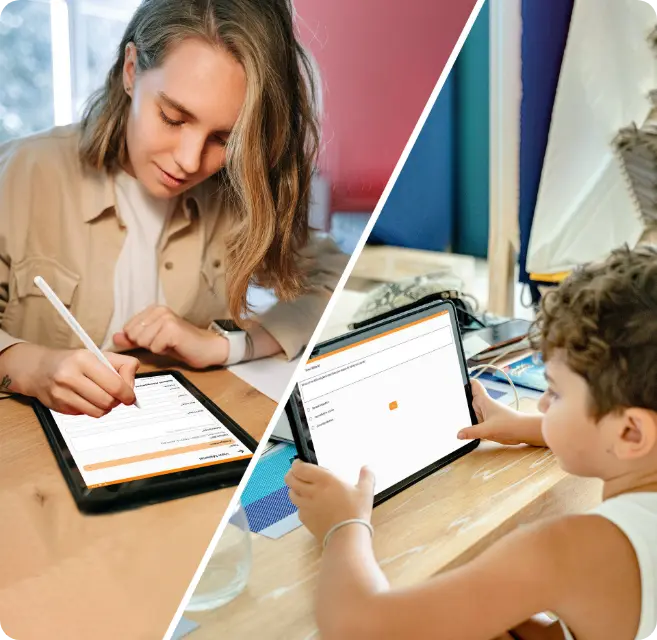
Remotely Education App by which you can easily continue your education from your comfort location. This pandemic has affected offline education as now the lectures are being conducted online. So, with our cloud mode, you can easily educate yourself with just a smartphone or a tablet. We have made remote education fun and easier. You can access the course and the course content from any location. Fully secure and an app loaded with features is a must. Now, within a few minutes you can create polls and assign it to learners. Creative methods of learning have always fetched better results than the normal boring methods. Educators can implement polls in every subject and learners can test their knowledge by answering them.
- Teacher can create poll questions.
- Teacher can published/unpublished poll.
- After publishing poll by teacher, student can submit the poll.
- Once student submit the poll teacher can see the poll chart.

Samsung classroom management app CLOUD MODE makes it easier for the teachers to manage students in mdm software for education , create course content and share assignments with students in just a few clicks. Also, it makes it easier for students to learn online, get all the course material at one place and submit assignments online. A total classroom flexibility is available.
- Teacher can add assignment.
- Teacher can upload image or document while creating assignment.
- Teacher can add descriptions in detail about assignment in Description block.
- Teacher can add assignment start date (from which date must start assignment) to due date (Assignment end date).
- Teachers can determine the score for each assignment.
- Teacher able to see submitted assignment from student.
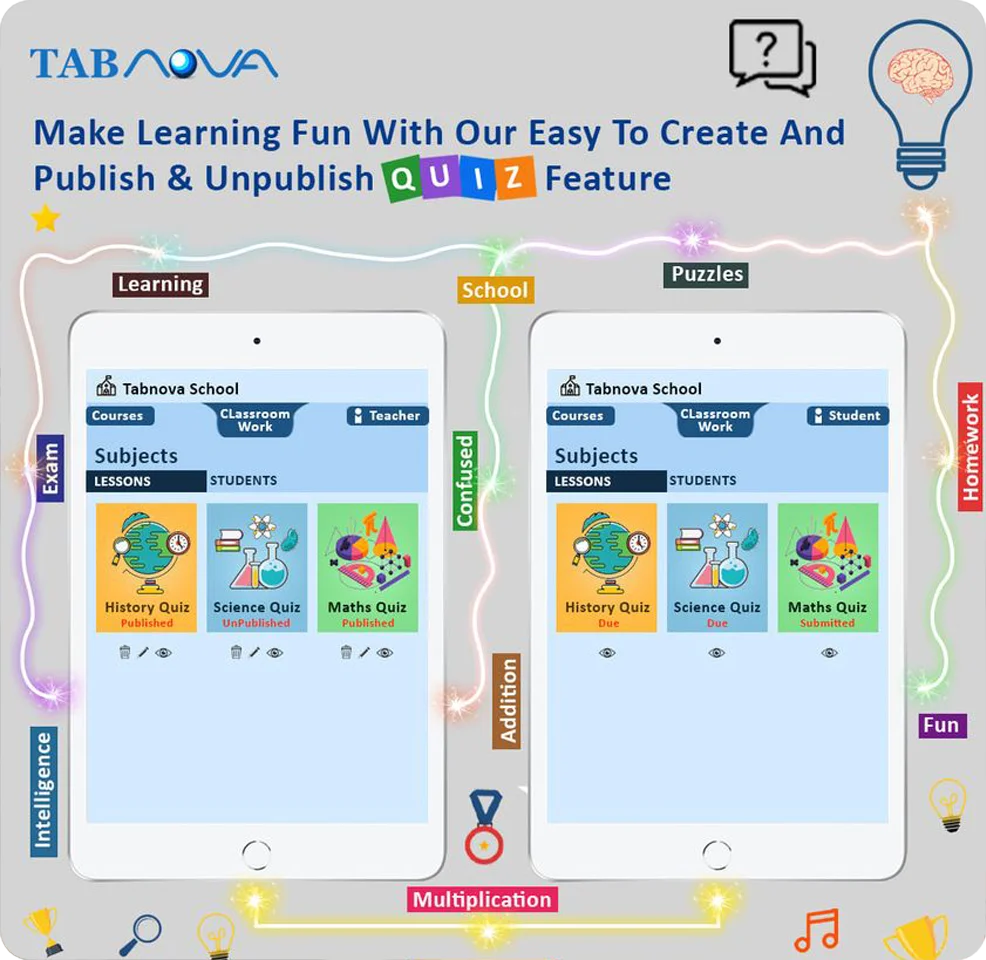
Samsung classroom management app CLOUD MODE enables teachers to quickly and easily quizzes. With our app, say goodbye to the boring and monotonous learning methods; and say hi to the most innovative and interesting learning methods. As an instructor, you can publish or unpublish quizzes in a course. Introducing quizzes is a great way to make the classroom more fun.
- Teacher can create quiz.
- Teacher can create unlimited and time limit quiz.
- Quiz question can be created True/ False or Multiple.
- Once the Quiz saved, the student can work on the quiz and submit.
- Once the student submits the quiz, click on view icon Teacher can see student quiz scores. The view icon can be used to see every answer of the selected student.

Samsung Classroom Management App Cloud Mode video conferencing feature, now you can share the content easily across all screens for better understanding. This makes it easy for the students to learn in a creative way. With our Video Conferencing feature, you can create a free meeting room, invite guests, and start your first meeting in minutes. Our app provides fast, reliable, and secure video meeting experience. Login as a teacher and press START on the course that needs to be online. On click of start & conference will start by teacher. Teacher press START button, course will start, and Student will see join for started course. Once teacher pressed START button, a video conferencing will be started in teacher device.
- Screen Share: Share the screen with other participants.
- Hand Raise: Gain attention of the presenter.
- Chat: Communicate with the conference participants.
- Microphone: Enable/ Disable Microphone.
- Mute: Mute all the other participants. Participants will have to Un-mute themselves.
- Click on the “Hang Up” button on the course or end call to end the conference call.
Watch On Youtube
Lessons in the classroom virtual or hybrid in order to be able to use the possibilities of digital lesson design, a lot is required together with partners, samsung offers a comprehensive solution package that can be individually adapted to the needs of different schools. If a school is interested in the samsung neues lernen solution, it has agreed a consultation appointment. The school has four particularly important requirements on the one hand, compliance with the current data protection guidelines, samsung neues lernen takes into account important requirements and you can be supported in fulfilling your data protection obligations and you are samsung knox the leading security platform for mobile devices well protected. In addition, the school's compatibility with existing systems is important. Our mdm Solution for education ensures that the investment also makes sense in the long term, the financing also plays an important role the expensive tablets in our case, for example, are partly financed by the parents here are flexible financing models available from our partners that are individually adapted to the needs of the school. The last point concerns the individual adaptation of the school's devices, it is important that you don't have to worry about the management of the devices.You would also like individual folders with themed apps for the respective school subjects to be these default settings the most important points have been clarified during the configuration so that there is practically nothing in the way of the order our samsung neues lernen partners not only accept the order but also prepare the individual configuration and commissioning of the devices.
Now the time has come the devices arrive at the school, the school also opted for the samsung flip as a digital board. When the tablets are switched on, the configuration is completed fully automatically the desired apps have already installed. Your own screen background and the school website are also stored as the start page in the browser and the tablets are immediately ready for use, already installed on the tablet this means that digital lessons can be designed and organized interactively. Can create courses; share files; Supported so optimally only for the lesson, we provide you with experts who support you in training and webinars with a technical introduction and didactic methodical training. For the design of the digital lessons, we have a strong partner with edu pool. You can avail a wide range of samsung neues lernen comprehensive digital solutions that fulfills the central challenge and makes it easier for you in digital lessons. Classroom Management App is the best mobile device management for schools.
FAQ
-
Classroom Management App is a comprehensive, digital classroom management system, where students and teachers can manage multiple learning activities. Main features are full featured file share, screen share, note tools, students monitor, student device control (Hardware keys, allowed apps, mute …).
-
Android (Teacher/Student)
IOS (Student)
-
Contact your reseller/Samsung or Tabnova (support@tabnova.com)
-
Class mode: - Teacher and students are connected to same Wi-Fi access point, all teacher students’ communications are local (No data synced to cloud)
Cloud Mode: - Teacher and students are connected to different network all around the world.
-
Teacher
Student
-
In Classroom mode all communications are local so you cannot use it with cloud mode
-
Please check your network Wi-Fi connection, teacher and student must be connected to same Wi-Fi access point. Also check you have latest app version.
-
Contact your reseller/Samsung or Tabnova (support@tabnova.com)
-
You can change user type from Teacher to student, but you are not allowed to change from student to teacher.
To change student to teacher, need to uninstall app and install app again.
-
It depends on login user, category is not mandatory.
-
Yes, logout first and go to settings and change “Floating Icons Size”
-
In Class mode, when the teacher ends the course, he or she can select the option to sign out all the students
-
Classroom Management cloud mode is a comprehensive, digital classroom management system, where students and teachers can manage multiple learning activities with different network all around the world. Main features are full featured video conferencing, chat, courses with lessons and materials, interactive quizzes, and poll management.
-
Select cloud mode as a app mode from the setting screen, enter login credential on login screen.
-
Teacher: - Create courses, lessons, Image, Audio, Video, Documents, Assignments, Quizzes, Polls, Conference calls.
Students: - Mostly read access to courses materials and submit assignments, quizzes, polls, attend conference calls.